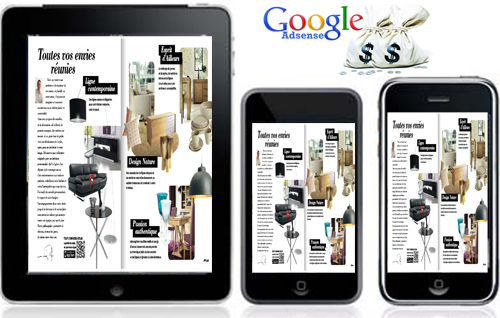Use of Google Adsense with Anyflip
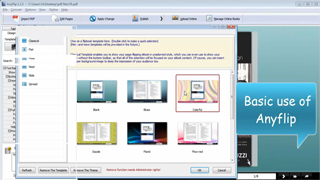
Anyflip is a professional online flipbook maker, and it can help create a marvelous digital publication which enables the implementation of Google Adsense to display ads on your website. Anyflip integrates Google Adsense to monetize your digital publication content and generate revenue greatly. You can also customize the settings and background of the digital publication, making it unique and attractive. Most importantly you should input your Google Adsense ID which is the crucial step to open a door to boost sales and increase the online revenue.
-

iPad Air 2 Catalog
-
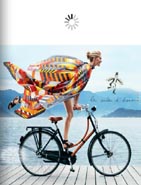
Hermes Magazine
-
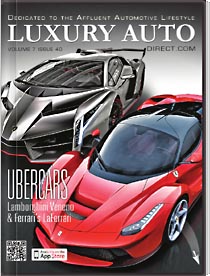
Luxury Auto Magzine
-
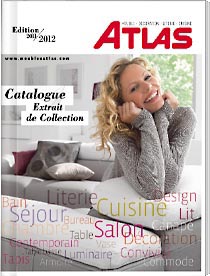
ALTA Furniture Magazine
-
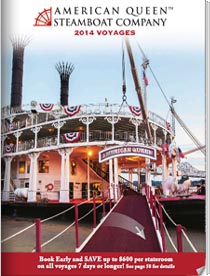
Queen Boat Lookbook
Basic Procedures of Anyflip to Integrate Google Adsense
Step 1: Easy Conversion of PDF to Digital Publication
Before you integrate the Google Adsense, you should create a digital publication first. There are two main ways for you to convert a PDF into digital publication. The first one is to download the Anyflip software, whose download is free. Click Import File and then define the import ranges, advanced settings and more. The second is to manipulate the conversion directly on Anyflip website. When finishing the conversion, you can define the book information, templates and advanced settings.
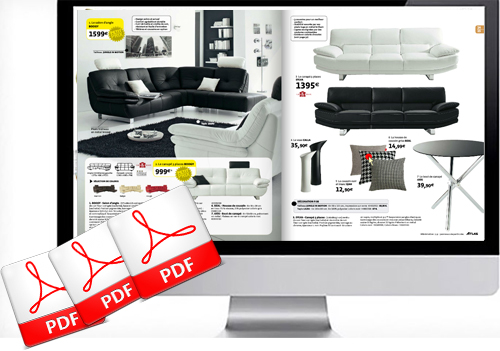
Step 3: Publish Created Content
Anyflip allows you to publish created publication to local or upload online. You can publish the created content to local computer and upload to your server, or upload it directly by clicking Upload Online icon.
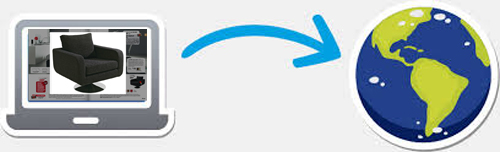
Step 2: Input Google Adsense ID
When you finish designing your flipbook, you can go to the Design Setting tab to search the Google Adsense. Input the Google Adsense ID and define proportions and position. Lastly, do not forget to click Apply Change icon to save your settings. Then you can preview the Google Adsense in your digital publication.